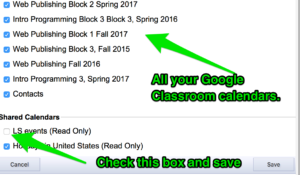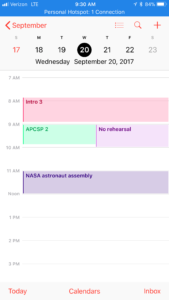Lincoln Sudbury recently created a Google Calendar for LS Events. You can add this calendar to your iPhone and Mac calendars as well, but the process is a little complicated. First follow the directions in the email you got.
the Academic Council has created a Google events calendar which can be found at this link: LS Events Calendar. If you would like to add the “LS Events” calendar to your own Google calendar view, click on the “+Google Calendar” icon at the bottom right of the calendar displayed.
The next step is visit tell Google to include this calendar when you view your Google Calendar inside your Apple Calendar. Visit this website. Make sure you’re logged in with your LS Google credentials. You should have a list of the Google Calendars associated with your LS Google Account.
If you use Google Classroom you’ll have one for each class you’ve ever created. At the bottom of the list are Shared Calendars, and LS Events should now be in that list. Then check the box next to the LS Events calendar and save your new settings.
Finally, you can add your google calendars to your Apple device. If its an iPhone or other iOS device, look in the Settings App for “Accounts and Passwords”. If your LS Google account is already there, choose it and turn on “Calendars”. If its not, you can add it and choose “Calendars”. Note that you can also add your LS Email to the iOS Email app here. If you’re on a Mac, the process is similar. In System Preferences, start from “Internet Accounts”.
At the time of this writing I’m using iOS 11 and macOS Sierra. Things could be slightly different in older or newer versions of Apple software. If you’re at LS and get stuck trying to follow these instructions, I’m happy to help.